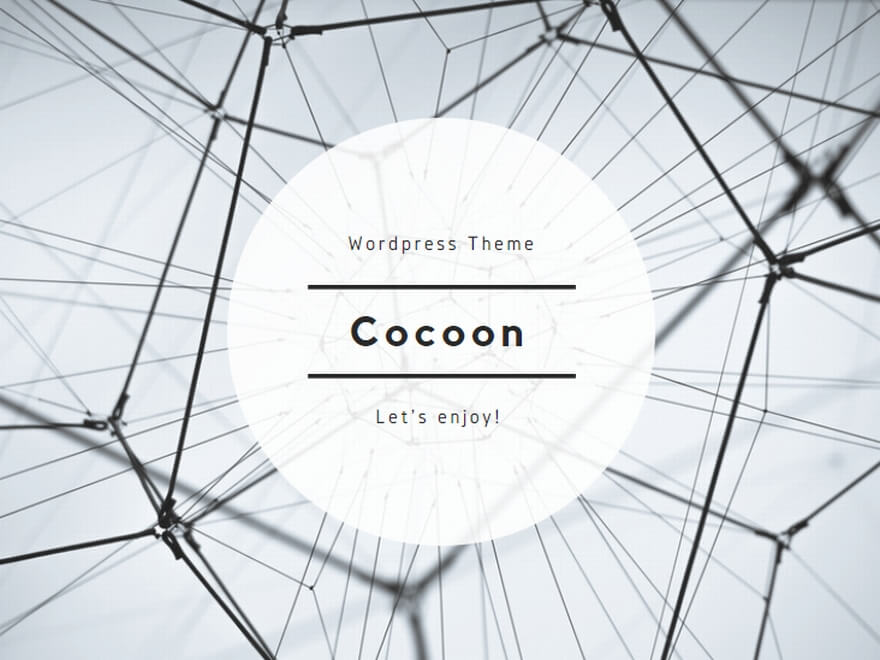AS9.5が発売されました。一応形としてはマイナーアップですが今回は有料アップグレードです。(英語版9からだと49.99ドル)今回はとりあえず覚えというか試してみたメモ。ご覧になりたい方は続きからどうぞ
{{insert_meta youtube}}
以下英文は同梱のフィーチャーリストより
Smart Bones
Enhancement to Smart Bones now allows the ability to control Switch layers, Layer order, Layer visibility, Follow path, Flip layer horizontally/vertically, Stroke exposure, Shape effect positioning, Shape effect parameters (like gradient colors), 3D thickness of vector shapes that have been converted to 3D and even more smart bones controls.
コントロールできる項目が9.2からさらに増えました。スイッチグループでどれを表示するかのコントロール、レイヤーの表示順、レイヤーの単純な表示非表示(前は常に表示にしてレイヤー透明度でやる必要がありました)、パスに沿ってのレイヤー移動の位置、レイヤー左右および上下反転、シェイプについてのストローク表示量、レイヤーエフェクトのパラメーターと表示位置(グラデなど)、あと試してないけどベクターを3D化した際の掃引量です。また、従来スマートボーンでは別のスマートボーンが設定されているボーンを動かしてもそちら側の変化は適用されなかったのですが、このバージョンから可能になったようでかなり利便性が上がりました。
Depth Shifting
When moving an object forward and back in Z, Depth Shifting is an option to preserve its apparent size. Anime Studio Pro 9.5 does this by automatically applying the proper amount of scale. This can be used to arrange landscapes, for example placing mountains far away without forcing them to become tiny.
前まではユーザースクリプトで、レイヤーを3D空間上で奥にした際にレイヤーが小さく見えるのを自動的にレイヤースケールも同時に変更して回避するというのがあったのですが、それが公式に取り入れられました。大きさを保ちつつレイヤーZ移動したいときにはレイヤー原点をShiftとAltを押しつつドラッグします。マウスを離すとスケールが自動的にZ移動する前の状態に調整されます。
Media foundation
The 64-bit Windows version of Anime Studio Pro 9.5 will now use Media Foundation. It is no longer necessary to install QuickTime to import popular audio and video formats like MP3, AAC, MP4, and QuickTime. When exporting animations on Windows 7 and higher, the application can create movies using the Windows Media Foundation media library. When exporting animations on Windows XP and higher, the application can create movies using the DirectShow media library.
今回から32ビットと64ビットで別のモードで起動するようになりました。(ファイルメニューに32ビットで動かしてる時は「64ビットで起動する」というのが現れます)64ビットの場合書き出しのフォーマットが増えます。また、書き出しフォーマットが増えました。ちなみに9.5は9とは別のフォルダーに別ソフト扱いでインストールされるので、スクリプト等はまた適宜コピーしてくる必要があります。また、今回から言語に中国語表示が増えました。
スクリプトについてはまだあまり試してませんが、そんなに動かなくなるのは無いように思います。
追記:fazek氏の改良描画ツール群スクリプトはアウトでした(追記2:コピーしてないファイルが有っただけでしたスミマセン大丈夫です)。あと、ツール系・メニュー系の各種スクリプトを入れても32bitモードにしか反映されません。スクリプトのembedはできると思いますが。日本語化は9と同じでOKでしたがそうすると32bit⇔64bit切り替えができず32bitモードに固定されます。どういう理屈なんだろう…とりあえず64bitで起動したい場合はStringフォルダに入れたStrings.JA.txtの拡張子をtxt2などに変えてやれば英語で起動されますのでその上で64bitに切り替えてください。
さらに追記:32bitと64bitは(少なくともWin7proの場合)更に別々の場所にインストールされています。32bitは(標準なら)C:\Program Files (x86)\Smith Micro\Anime Studio Pro 9.5ですが、64bitはC:\Program Files\Smith Micro\Anime Studio Pro 9.5です。なので、日本語化・スクリプト追加をしたい場合はどちらか(両方使うなら両方でもいいですけど)利用する方に対して行う必要があります。スミマセン書く前に気づかなくて…64bitでもこの方法でちゃんと日本語化スクリプト追加できます。ただし日本語化ファイルが(7くらいの時に作られたものですので)先述のZ移動・スポイトなどの変更に追いついていないので、日本語化すると機能に気づかない恐れがあります。まずは英語で試すかstrings.JA.txtを編集するのをおすすめします。
>>日本語化方法
Bone-Rigging System
Enhancement to bones now allows you to add labels and assign colors to bones. The keyframes for colored bones show up in the timeline in special colored channels to match.
これも前はユーザースクリプトで行ってたのですが、個々のボーンにレイヤーパレットのパレット色のように色を付けてラベル表示ができるようになりました。さらに、ボーンに色設定している場合タイムライン上で別ラインで表示されるようになります。これでどのボーンをどのタイミングで動かしているかがだいぶ把握しやすくなりました。
Nested Layer Controls
Bones can now control the children of their children. If you have a group inside a bone layer and then vector layers inside that group, the bone layer can manipulate the artwork in those vector layers if nested layer control is turned on. This allows for more powerful rigging options, while simultaneously simplifying and allow more organization in the layer hierarchy.
前までは例えばボーンAの中にグループBを作ってその中にベクターレイヤーCがある場合、グループB上に別途ボーンを配置してグループBをベクターの親、グループBの親にボーンAを設定して2段階で動かす必要がありました。ですがこのバージョンからベクターCの親にいきなり2階層上のボーンAが指定できるようになりました。(ボーンのレイヤープロパティでNested設定をチェックしておかないといけませんが)
ただしボーンAに対して子階層にあるグループ及びボーン上にボーンが配置されていないことが条件です。
追記:子階層にボーンを配置してないことだけではなく、子階層から親階層のボーンに対してバインド設定していないことも条件です。つまり
ボーンA(B1・B2・B3(B3はスマートボーンを設定))
—–ベクターB
—–ボーンC(ボーンは置かず、ボーンAのいずれにもバインドせず)
———-ベクターD(ボーンAのB1にバインド)
———-ベクターE(ボーンAのB2にバインド)
———-ボーンF(ボーンは置かず、ボーンAのいずれにもバインドせず)
——————–ベクターG(ボーンAのB1にバインド)
——————–ベクターH(ボーンAのB2にバインド)
———-ボーンI(ボーンB4を配置)
——————–ベクターJ(ボーンI上のボーンにしかバインドできない)
——————–ベクターK(ボーンI上のボーンにしかバインドできない)
———-ボーンL(ボーンAのB1にバインドし、ここにはボーンを置かない)
——————–ベクターM(どこにもバインド出来ない)
ということができるようになったわけです。でもって、従来スマートボーンは設定画面ではD・Eのベクターは動かせてもメインラインに動くと動作しなかったのですが、このネスト条件(途中のボーンレイヤーにボーンは置かず、親階層のボーンにもバインドせず)を満たしていればどんな深い階層だって動かせるようになりました。ただしボーンIやLのようにしてしまうとその中身はボーンAに突き抜けてはバインド出来ませんし、スマートボーンB3でもベクターJ・K・Mは動かせない、という事になります。
Flexi-Binding
Flexi-Binding allows you to isolate the influence of a set of bones from the rest of the skeleton. For example, only the right arm bones should affect the artwork for the right arm. This lessens (or eliminates) the need to separate artwork on frame zero, and then put it back together again with the Offset Bone tool. This is a great new feature for images and vectors.
試したけどよくわかんない…多分ベクターレイヤーに対して、どのボーンの影響範囲だけを採用するかを設定することができるってことだと思います。
Styles Improvement
Improvements to Styles now allow you to see real-time changes to shape’s fill color, stroke color, brush settings, etc. on the canvas so you can see exactly what effect your changes will have.
スタイルで塗りつぶしやストロークの色を設定する際に、(スウォッチからじゃなくて)色の設定ダイアログから行う場合リアルタイムプレビューができるようになりました。
Update to Eye Dropper
The updated and improved Eyedropper has options to just select fill color or stroke color, or copy a color to the clipboard.
シェイプをスポイトする際に、塗りつぶしだけコピーとかストロークだけコピーとかができるようになりました。のでスクリプト群をコピーしてくる場合はスポイトは上書きしないでください。
Enhancements to Switch Layers
Improvements to switch layer behavior will allow them to work better for frame-by-frame animation.
スイッチレイヤーが管理しやすくなりました。以下詳細
Switch Layer Keyframes Match Layer Colors
If the children of a switch layer have layer colors assigned, then when those children are active, the corresponding keys in the timeline will have the same color. This makes it easier to see what switch layer is active at what time with a quick glance.
スイッチレイヤーに対してレイヤーパレットでパレット色を設定している場合、タイムライン上でスイッチ切り替えのラインのキーフレームにそこで表示されているレイヤーのレイヤーパレット色がつきます。
Easy Control Over Switch Layers
To change a switch layer¡¯s active child, you can now simply Alt+Cmd+right click on it in the workspace. No need to select it in the Layers palette.
スイッチレイヤーの切り替えが、その時点で表示されているスイッチレイヤーの当たりをAlt+Ctrlを押しながら右クリックすることで行えるようになりました。
Improvements to Brush Spacing
Brushes sometimes tended to bunch up, especially around pointy corners. The brush spacing is now much more even, including when the curviness of a shape is animated over time.
ストロークに対してブラシを適用している場合、従来角の表示がおかしい場合がありましたが、これが改善されました(らしい)
Graying Inactive Layers
This can clear up the visual clutter on the screen when you want to mostly concentrate on a single object.
プレビュー画面表示オプションで、現在選択されているレイヤー以外をグレーアウトして表示するというチェック項目ができました。
Layer Shading Enhancement
Layer shading now has an option to invert the shading, so instead of making a layer look shaded, it now can also look like it has a rim highlight.
まだ試してないのでよくわからない
Masking Indicator on Layer and Group
This makes it easy to see when masking is in effect, as well as what contribution each layer has to a mask.
マスキングを設定した場合、レイヤーパレット上でアイコンが変化します。
Follow Path Layer Indicator
Layers that follow a path get an indicator on top of their icon in the Layers palette.
パスにそってレイヤー移動を行なっているレイヤー及びグループ等は、レイヤーパレット上でアイコンがつきます。
Freehand Tool Improvements
You can now control the amount of tapering at the beginning and end of a stroke.
フリーハンド描画ツールで、入り抜きに何か変更があったらしい…がよくわからない
以下公式搭載されたスクリプト。球パノラマ変形、魚眼変形、タイル作成。
Spherical Panorama Script
Convert a spherical panorama image into a 3D sphere that can be viewed from any angle with the camera tools.
Fisheye Script
Turn a fisheye image into a curved, wide-angle surface that can be panned around with the camera tools.
Tiling Script
Allows the user to create repeating texture patterns to fill the workspace (they can be animated as well).
Poser Import
Support for Poser 10 and Poser Pro 2014
POSER10とPOSERpro2014をサポートしました。
Includes many other enhancements not listed here
他にもなんかいろいろあるよ(らしい)。とりあえずスマートボーンでレイヤー階層がいじれるようになったのは良かった。あと色々改善されてるのでまた原稿やりつついろいろ今までのやつに適用していこうと思います